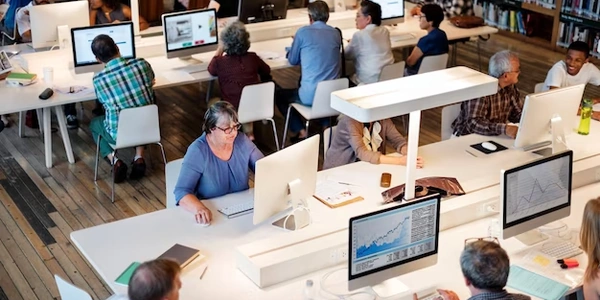【徹底解説】HTML、CSS、Angular でスクロールイベントを処理する 5 つの方法
HTML、CSS、Angular でスクロールイベントを取得する方法
HTML、CSS、Angular を使用して、ページのスクロールイベントを取得するには、いくつかの方法があります。このチュートリアルでは、最も一般的な方法をいくつか紹介します。
方法 1: window.addEventListener
最も基本的な方法は、window.addEventListener 関数を使用して、scroll イベントをリスナーに追加することです。この方法は、HTML、CSS、Angular のいずれでも使用できます。
window.addEventListener('scroll', function() {
// スクロール位置を取得
const scrollTop = window.pageYOffset;
// スクロール位置に基づいて処理を行う
if (scrollTop > 100) {
// ヘッダーを固定する
document.querySelector('header').classList.add('fixed');
} else {
// ヘッダーを固定しない
document.querySelector('header').classList.remove('fixed');
}
});
方法 2: Angular イベントバインディング
Angular を使用している場合は、@HostListener デコレータを使用して、scroll イベントをコンポーネントメソッドにバインドできます。
@Component({
selector: 'app-root',
templateUrl: './app.component.html',
styleUrls: ['./app.component.css']
})
export class AppComponent {
@HostListener('window:scroll', ['$event'])
onScroll(event: Event) {
// スクロール位置を取得
const scrollTop = event.target['scrollingElement'].scrollTop;
// スクロール位置に基づいて処理を行う
if (scrollTop > 100) {
// ヘッダーを固定する
this.headerElement.nativeElement.classList.add('fixed');
} else {
// ヘッダーを固定しない
this.headerElement.nativeElement.classList.remove('fixed');
}
}
}
方法 3: RxJS
RxJS を使用して、scroll イベントを Observable に変換できます。これにより、イベントを処理するために非同期プログラミングを使用できるようになります。
import { Component, OnInit } from '@angular/core';
import { Observable, fromEvent } from 'rxjs';
import { map, filter } from 'rxjs/operators';
@Component({
selector: 'app-root',
templateUrl: './app.component.html',
styleUrls: ['./app.component.css']
})
export class AppComponent implements OnInit {
private scrollEvents$: Observable<Event>;
constructor() { }
ngOnInit(): void {
this.scrollEvents$ = fromEvent(window, 'scroll');
this.scrollEvents$.pipe(
map((event: Event) => event.target['scrollingElement'].scrollTop),
filter(scrollTop => scrollTop > 100)
).subscribe(scrollTop => {
// ヘッダーを固定する
this.headerElement.nativeElement.classList.add('fixed');
});
}
}
CSS を使用してスクロールイベントに応答する
CSS を使用して、スクロール位置に基づいて要素のスタイルを変更することもできます。これを行うには、position: fixed などの CSS プロパティを使用できます。
header {
position: fixed;
top: 0;
left: 0;
width: 100%;
background-color: #fff;
transition: background-color 0.3s ease;
}
header.fixed {
background-color: #333;
}
これらの方法はほんの一例です。スクロールイベントを取得するには、他にも多くの方法があります。最適な方法は、特定のニーズによって異なります。
補足
- 上記のコード例はほんの一例であり、実際の状況に合わせて変更する必要があります。
<!DOCTYPE html>
<html lang="ja">
<head>
<meta charset="UTF-8">
<meta name="viewport" content="width=device-width, initial-scale=1.0">
<title>スクロールイベントの例</title>
<link rel="stylesheet" href="style.css">
</head>
<body>
<header>
<h1>スクロールイベントの例</h1>
</header>
<main>
<p>長い文章</p>
<p>長い文章</p>
<p>長い文章</p>
<p>長い文章</p>
<p>長い文章</p>
</main>
<footer>
<p>© 2024</p>
</footer>
<script src="script.js"></script>
</body>
</html>
CSS
body {
font-family: sans-serif;
}
header {
position: fixed;
top: 0;
left: 0;
width: 100%;
background-color: #fff;
transition: background-color 0.3s ease;
}
header.fixed {
background-color: #333;
}
main {
padding: 20px;
}
footer {
text-align: center;
padding: 20px;
background-color: #f2f2f2;
}
JavaScript
window.addEventListener('scroll', function() {
const scrollTop = window.pageYOffset;
if (scrollTop > 100) {
document.querySelector('header').classList.add('fixed');
} else {
document.querySelector('header').classList.remove('fixed');
}
});
説明
このコードは、HTML、CSS、JavaScript を使用して、ページのスクロールイベントを取得する例です。
- HTML:
- ヘッダー、メインコンテンツ、フッターを含む単純な HTML 構造を定義します。
script.jsとstyle.cssファイルへのリンクが含まれています。
- CSS:
- ヘッダー要素を固定位置に設定し、スクロール時に背景色を変更します。
- メインコンテンツとフッターのスタイルを定義します。
- JavaScript:
window.addEventListener関数を使用して、scrollイベントをリスナーに追加します。- スクロール位置を取得し、ヘッダー要素のスタイルをそれに応じて変更します。
このコードは、スクロールイベントを取得して、ページの要素を動的に変更する方法のほんの一例です。
他の方法
jQuery を使用すると、scroll イベントを簡単に処理できます。
$(window).scroll(function() {
const scrollTop = $(window).scrollTop();
if (scrollTop > 100) {
$('header').addClass('fixed');
} else {
$('header').removeClass('fixed');
}
});
Angular Material を使用すると、matScroll ディレクティブを使用して、scroll イベントを簡単に処理できます。
import { Component } from '@angular/core';
import { MatScrollTrigger } from '@angular/material/scrolling';
@Component({
selector: 'app-root',
templateUrl: './app.component.html',
styleUrls: ['./app.component.css']
})
export class AppComponent {
constructor(public scrollTrigger: MatScrollTrigger) {
this.scrollTrigger.scroll.subscribe((event: Event) => {
const scrollTop = event.target['scrollingElement'].scrollTop;
if (scrollTop > 100) {
this.headerElement.nativeElement.classList.add('fixed');
} else {
this.headerElement.nativeElement.classList.remove('fixed');
}
});
}
}
Custom Directive を作成して、scroll イベントを処理することもできます。
import { Directive, HostListener, Input } from '@angular/core';
@Directive({
selector: '[appScroll]'
})
export class ScrollDirective {
@Input() threshold: number = 100;
@HostListener('window:scroll', ['$event'])
onScroll(event: Event) {
const scrollTop = event.target['scrollingElement'].scrollTop;
if (scrollTop > this.threshold) {
this.elementRef.nativeElement.classList.add('fixed');
} else {
this.elementRef.nativeElement.classList.remove('fixed');
}
}
constructor(private elementRef: ElementRef) { }
}
Intersection Observer API を使用すると、要素が視覚範囲に入る/出るタイミングを検知できます。
const options = {
root: null,
threshold: 0,
rootMargin: '100px'
};
const observer = new IntersectionObserver((entries, observer) => {
entries.forEach(entry => {
if (entry.isIntersecting) {
entry.target.classList.add('fixed');
} else {
entry.target.classList.remove('fixed');
}
});
}, options);
const headerElement = document.querySelector('header');
observer.observe(headerElement);
カスタムイベントを作成して、scroll イベントをトリガーすることもできます。
window.addEventListener('scroll', function() {
const scrollTop = window.pageYOffset;
if (scrollTop > 100) {
window.dispatchEvent(new CustomEvent('header-fixed'));
} else {
window.dispatchEvent(new CustomEvent('header-unfixed'));
}
});
document.addEventListener('header-fixed', function() {
document.querySelector('header').classList.add('fixed');
});
document.addEventListener('header-unfixed', function() {
document.querySelector('header').classList.remove('fixed');
});
html css angular