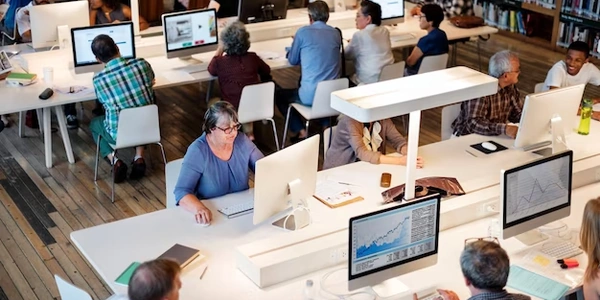Angular2におけるイベントリスナーの活用:クリックされた要素のID取得
Angular2 でクリックされた要素の ID を取得する方法
テンプレートでイベントリスナーを定義する
まず、テンプレートで click イベントリスナーを定義する必要があります。これは、(click) ディレクティブを使用して行います。
<button (click)="onClick($event)">クリック</button>
この例では、onClick メソッドがクリックされたときに呼び出されます。$event パラメータには、クリックされたイベントに関する情報が含まれています。
イベントハンドラーで要素の ID を取得する
次に、onClick メソッドで $event パラメータから要素の ID を取得します。これは、target.id プロパティを使用して行います。
onClick(event) {
const elementId = event.target.id;
console.log(elementId); // 要素の ID を出力
}
この例では、クリックされた要素の ID がコンソールに出力されます。
任意で要素を操作する
必要に応じて、クリックされた要素を操作することができます。これは、target プロパティを使用して要素にアクセスし、そのプロパティやメソッドを呼び出すことで行います。
onClick(event) {
const elementId = event.target.id;
const element = event.target;
element.style.backgroundColor = 'red'; // 要素の背景色を赤色にする
}
補足
- 上記の例では、ボタン要素を使用していますが、他の要素でも同様にイベントリスナーを定義することができます。
event.targetプロパティは、クリックされた要素だけでなく、イベントが発生した要素を指します。- イベントハンドラー内で要素を操作する場合は、セキュリティ上の注意が必要です。悪意のあるコードがイベントハンドラーを呼び出して、不正な操作を実行する可能性があります。
例題
以下の例題を解いてみましょう。
課題
以下の HTML コードで、#my-button ボタンがクリックされたときにコンソールに "ボタンがクリックされました!" と出力するプログラムを作成してください。
<button id="my-button">クリック</button>
ヒント
- 上記の解説を参考に、イベントリスナーとイベントハンドラーを定義してください。
event.target.idプロパティを使用して、クリックされた要素の ID を確認してください。
解答
import { Component } from '@angular/core';
@Component({
selector: 'app-root',
template: `
<button id="my-button">クリック</button>
`
})
export class AppComponent {
onClick(event) {
if (event.target.id === 'my-button') {
console.log("ボタンがクリックされました!");
}
}
}
このプログラムは、以下の手順で実行できます。
- Angular プロジェクトを作成します。
- 上記のコードを
app.component.tsファイルに貼り付けます。 - プロジェクトをビルドして実行します。
#my-button ボタンをクリックすると、コンソールに "ボタンがクリックされました!" と出力されるはずです。
import { Component } from '@angular/core';
@Component({
selector: 'app-root',
template: `
<button id="my-button" (click)="onClick($event)">Click me</button>
`
})
export class AppComponent {
onClick(event) {
const elementId = event.target.id;
console.log(`The clicked element has ID: ${elementId}`);
}
}
In this example, the onClick() method is called whenever the #my-button button is clicked. The event parameter contains information about the click event, including the ID of the clicked element, which can be accessed using the event.target.id property.
Here is a breakdown of the code:
-
Import the Component class:
import { Component } from '@angular/core'; -
@Component({ selector: 'app-root', template: ` <button id="my-button" (click)="onClick($event)">Click me</button> ` }) export class AppComponent { onClick(event) { const elementId = event.target.id; console.log(`The clicked element has ID: ${elementId}`); } }This code defines an Angular component called
AppComponent. Theselectorproperty specifies the CSS selector that will be used to match the component's template to DOM elements. Thetemplateproperty defines the HTML template for the component. TheonClick()method is the event handler for theclickevent on the#my-buttonbutton. -
Define the onClick() method:
onClick(event) { const elementId = event.target.id; console.log(`The clicked element has ID: ${elementId}`); } -
The clicked element has ID: my-button
This is just a basic example of how to get the ID of the clicked element in Angular 2. You can use this technique to perform other actions on the clicked element, such as changing its style or data.
Using local references
You can use local references to access the clicked element directly from the template. This approach is useful when you need to access the element multiple times or perform actions on it immediately after it is clicked.
<button #myButton (click)="onClick(myButton)">Click me</button>
onClick(myButton: HTMLButtonElement) {
const elementId = myButton.id;
console.log(`The clicked element has ID: ${elementId}`);
}
In this example, the #myButton local reference is used to access the button element in the onClick() method. The HTMLButtonElement type annotation ensures that the myButton variable has the correct type.
Using event bubbling
Event bubbling is a mechanism in which events propagate up the DOM tree from the element where they originated to their parent elements. You can use event bubbling to capture the click event on a parent element and then check the target property of the event object to get the ID of the clicked element.
<div (click)="onClick($event)">
<button id="my-button">Click me</button>
</div>
onClick(event) {
if (event.target.id === 'my-button') {
console.log("Button clicked!");
}
}
In this example, the click event is attached to the div element, which is the parent of the button element. When the button is clicked, the event bubbles up to the div element, and the onClick() method is called. The if statement checks the target property of the event object to see if it matches the ID of the button element. If it does, then the "Button clicked!" message is printed to the console.
Using event delegation
Event delegation is a technique for attaching event listeners to a parent element and then handling the events for all child elements that match a certain selector. This approach is efficient because it reduces the number of event listeners that need to be created and attached.
<div (click)="onClick($event)">
<button id="my-button">Click me</button>
</div>
onClick(event) {
if (event.target.tagName === 'BUTTON') {
const elementId = event.target.id;
console.log(`Button with ID: ${elementId} clicked`);
}
}
In this example, the click event is attached to the div element, and the onClick() method checks the tagName property of the event.target object to see if it is equal to 'BUTTON'. If it is, then the ID of the clicked button is extracted and printed to the console.
The best method for getting the ID of the clicked element will depend on the specific requirements of your application. If you need to access the element multiple times or perform actions on it immediately after it is clicked, then using local references is a good option. If you need to capture clicks on multiple child elements, then event bubbling or event delegation may be more appropriate.
Here is a table summarizing the pros and cons of each approach:
| Method | Pros | Cons |
|---|---|---|
| Local references | Direct access to the element | Can be more verbose |
| Event bubbling | Simple to implement | Can be less efficient |
| Event delegation | Efficient for multiple child elements | Requires more setup |
I hope this helps!
angular