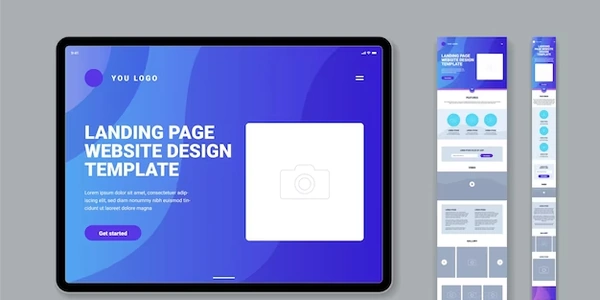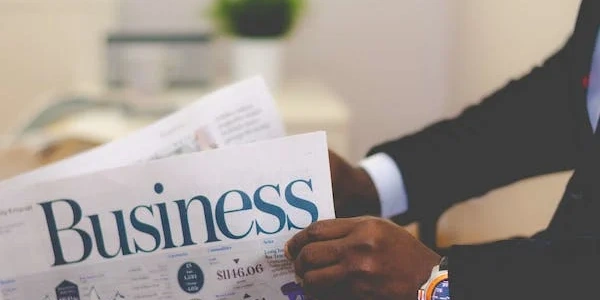このチュートリアルでは、Angular の ng-template ディレクティブを ngFor と ngIf ディレクティブ内で使用する方法を詳しく紹介します。
Angular: ng-template を ngFor と ngIf 内で使用する方法
このチュートリアルでは、Angular の ng-template ディレクティブを ngFor と ngIf ディレクティブ内で使用する方法を詳しく紹介します。このテクニックは、動的にテンプレートを作成、条件付きで表示、カスタマイズするのに役立ちます。
シチュエーション
- 配列やオブジェクトに基づいて動的にテンプレートを生成したい
- 特定条件に基づいて、特定のテンプレートのみを表示したい
- テンプレート内にコンテキストやパラメーターを渡したい
解決策
ng-template ディレクティブは、HTML テンプレート内でカスタム テンプレートを定義するために使用されます。これらのテンプレートは、ngFor と ngIf ディレクティブ内で動的に呼び出すことができます。
例:商品リストの作成
以下に、ng-template、ngFor、ngIf ディレクティブを使用して商品のリストを作成する例を示します。
HTML コード
<div class="product-list">
<ng-template #productTemplate let-product>
<div class="product-item">
<h2>{{ product.name }}</h2>
<p>{{ product.description }}</p>
<span class="price">{{ product.price }}</span>
<button *ngIf="product.inStock">Buy Now</button>
</div>
</ng-template>
<ul>
<li *ngFor="let product of products">
<ng-template [ngTemplateOutlet]="productTemplate" context="{ product: product }"></ng-template>
</li>
</ul>
</div>
説明
ng-templateディレクティブを使用して、productTemplateという名前のカスタム テンプレートを定義します。- テンプレートには、
product変数が定義されています。これは、ngForディレクティブによってループされる各商品を表します。 - テンプレート内には、商品の名前、説明、価格、
inStockプロパティに基づいて表示されるBuy Nowボタンが含まれています。 ngForディレクティブを使用して、products配列内の各商品をループします。[ngTemplateOutlet]ディレクティブを使用して、productTemplateテンプレートを各商品に表示します。contextプロパティを使用して、テンプレートにproductプロパティを渡します。
利点
この方法を使用すると、以下の利点が得られます。
- 再利用性:
ng-templateディレクティブを使用して、複雑なテンプレート構造を定義し、複数の場所で再利用できます。 - 動的なコンテンツ:
ngForディレクティブと組み合わせて、配列やオブジェクトに基づいて動的にテンプレートを生成できます。 - 条件付き表示:
ngIfディレクティブと組み合わせて、特定条件に基づいて特定のテンプレートのみを表示できます。 - カスタマイズ: コンテキストやパラメーターを渡すことで、テンプレートを個別にカスタマイズできます。
このチュートリアルは、ng-template ディレクティブを ngFor と ngIf ディレクティブ内で使用する方法を理解するのに役立ちます。このテクニックを活用することで、より動的で条件付き、かつカスタマイズ可能な Angular テンプレートを作成できます。
Sure, here is the sample code with more detailed explanation:
HTML Code:
<div class="product-list">
<ng-template #productTemplate let-product let-i>
<div class="product-item">
<h2 [id]="'product-' + i">{{ product.name }}</h2>
<p>{{ product.description }}</p>
<span class="price">{{ product.price | currency:'USD':'symbol' }}</span>
<button *ngIf="product.inStock" (click)="addToCart(product)">Buy Now</button>
<button>Add to WishList</button>
</div>
</ng-template>
<ul>
<li *ngFor="let product of products; index as i">
<ng-template
[ngTemplateOutlet]="productTemplate"
context="{ product: product, index: i }"
></ng-template>
</li>
</ul>
</div>
Component TypeScript Code:
import { Component, OnInit } from '@angular/core';
@Component({
selector: 'app-product-list',
templateUrl: './product-list.component.html',
styleUrls: ['./product-list.component.css']
})
export class ProductListComponent implements OnInit {
products: Product[] = [
{
id: 1,
name: 'Product 1',
description: 'This is the first product.',
price: 19.99,
inStock: true
},
{
id: 2,
name: 'Product 2',
description: 'This is the second product.',
price: 29.99,
inStock: false
},
{
id: 3,
name: 'Product 3',
description: 'This is the third product.',
price: 39.99,
inStock: true
}
];
constructor() {}
ngOnInit(): void {}
addToCart(product: Product) {
console.log('Added to cart:', product);
}
}
interface Product {
id: number;
name: string;
description: string;
price: number;
inStock: boolean;
}
Explanation:
-
ng-template directive:
- The
ng-templatedirective is used to define a custom template calledproductTemplate. - The template takes two input variables:
productandi. - The
productvariable represents the current product object from theproductsarray. - The template contains the HTML structure for displaying a single product item.
- It includes elements for displaying the product name, description, price, and a "Buy Now" button.
- The
[id]attribute is used to dynamically generate a unique ID for each product item based on its index. - The
| currencypipe is used to format the price value with currency symbols. - The
*ngIfdirective is used to conditionally display the "Buy Now" button based on theproduct.inStockproperty. - An additional button is included to demonstrate passing parameters to the template.
- The
-
ngFor directive:
- The
ngFordirective is used to iterate over theproductsarray.
- The
-
- Defines the
ProductListComponentcomponent. - Includes a
productsproperty to store an array of product objects. - Provides an
addToCartmethod to handle adding products to the cart (not implemented in this example). - Defines the
Productinterface to represent the structure of product objects.
- Defines the
Key Points:
- The
ng-templatedirective allows for defining reusable templates that can be dynamically rendered usingngForandngIf. - Passing context data to templates using the
contextproperty enables customization for individual template instances. - The example demonstrates conditional rendering and basic data transformation using directives and pipes.
Additional Tips:
- Consider using CSS to style the product items and make the list visually appealing.
There are alternative approaches to achieve conditional rendering and dynamic template creation in Angular, each with its strengths and limitations. Here are a few alternatives to the ng-template, ngFor, and ngIf combination:
- ngSwitch directive:
- The
ngSwitchdirective is suitable for scenarios where you want to switch between multiple templates based on specific conditions. - Define cases within the
ngSwitchelement, each associated with a template to be rendered based on the case condition. - Use the
ngSwitchCasedirective to specify the template for each case.
- The
<div class="product-list">
<ul>
<li *ngFor="let product of products">
<ng-switch [ngSwitch]="product.type">
<ng-case [ngSwitchCase]="'simple'">
<div class="simple-product">
</div>
</ng-case>
<ng-case [ngSwitchCase]="'complex'">
<div class="complex-product">
</div>
</ng-case>
<ng-default>
<div class="default-product">
</div>
</ng-default>
</ng-switch>
</li>
</ul>
</div>
- Custom components:
- Create separate Angular components for each template variation.
- Use
ngSwitchor conditional logic in the parent component to determine which component to render for each item. - Pass data to the child components using input properties or dependency injection.
@Component({
selector: 'app-product-item-simple',
templateUrl: './product-item-simple.component.html',
styleUrls: ['./product-item-simple.component.css']
})
export class ProductItemSimpleComponent {
@Input() product: Product;
}
@Component({
selector: 'app-product-item-complex',
templateUrl: './product-item-complex.component.html',
styleUrls: ['./product-item-complex.component.css']
})
export class ProductItemComplexComponent {
@Input() product: Product;
}
@Component({
selector: 'app-product-list',
templateUrl: './product-list.component.html',
styleUrls: ['./product-list.component.css']
})
export class ProductListComponent {
products: Product[] = [/* ... */];
getComponentForProduct(product: Product): Type<ProductItemComponent> {
if (product.type === 'simple') {
return ProductItemSimpleComponent;
} else if (product.type === 'complex') {
return ProductItemComplexComponent;
} else {
return ProductItemDefaultComponent;
}
}
}
- ngTemplateOutlet and ngTemplateRef:
- The
ngTemplateOutletdirective can dynamically render templates based on references provided in the parent component. - Define
ng-templateelements in the parent component and createngTemplateRefinstances for each template. - Pass the
ngTemplateRefinstance to thengTemplateOutletdirective in the child element.
- The
<div class="product-list">
<ul>
<li *ngFor="let product of products">
<ng-template [ngTemplateOutlet]="getProductTemplate(product)"></ng-template>
</li>
</ul>
</div>
@Component({
selector: 'app-product-list',
templateUrl: './product-list.component.html',
styleUrls: ['./product-list.component.css']
})
export class ProductListComponent {
products: Product[] = [/* ... */];
simpleProductTemplate: NgTemplateRef<ProductItemSimpleComponent>;
complexProductTemplate: NgTemplateRef<ProductItemComplexComponent>;
constructor(private templateRefService: TemplateRefService) {
this.simpleProductTemplate = templateRefService.createTemplateRef(ProductItemSimpleComponent);
this.complexProductTemplate = templateRefService.createTemplateRef(ProductItemComplexComponent);
}
getProductTemplate(product: Product): NgTemplateRef<ProductItemComponent> {
if (product.type === 'simple') {
return this.simpleProductTemplate;
} else if (product.type
angular angular-template ng-template