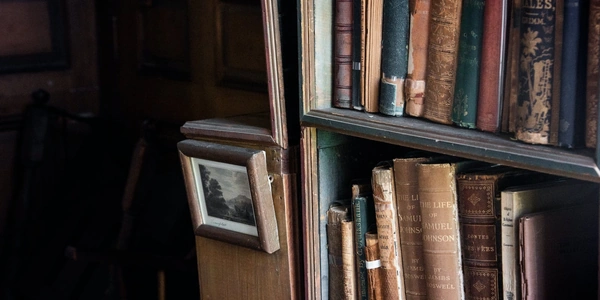【保存版】Angular4アプリケーションでIE11で発生する問題を解決する方法
Angular4アプリケーションがInternet Explorer 11で動作しない問題とその解決策
Angular4アプリケーションは、Internet Explorer 11 (IE11) でいくつかの動作問題が発生する可能性があります。これらの問題は、IE11の古いブラウザーエンジンと、Angular4の最新機能との互換性の問題が原因であると考えられます。
問題点
- HTTPリクエストの問題
IE11は、Angular4のHTTPクライアントライブラリとの互換性がないため、HTTPリクエストが失敗する場合があります。 - イベントハンドリングの問題
IE11は、Angular4のイベントハンドリングシステムとの互換性がないため、イベントが正しく処理されない場合があります。 - コンポーネントのレンダリングの問題
IE11は、Angular4の最新機能であるShadow DOMや、CSS Grid Layoutなどのレンダリングエンジンをサポートしていないため、コンポーネントが正しくレンダリングされない場合があります。
解決策
これらの問題を解決するには、以下の方法があります。
- ブラウザーサポートを制限する
アプリケーションがIE11をサポートする必要がない場合は、ブラウザーサポートを制限することができます。これを行うには、browserslistファイルを使用して、IE11をサポートしないように設定します。 - TypeScriptコンパイラーオプションを使用する
TypeScriptコンパイラーオプションを使用することで、IE11で動作するようにコードを生成することができます。たとえば、targetオプションをes5に設定すると、IE11で実行できる古いバージョンのJavaScriptコードが生成されます。 - Polyfillsを使用する
Polyfillsは、古いブラウザーで最新の機能をエミュレートする JavaScript コードです。Angular4には、IE11で動作するために必要なPolyfillsがいくつか用意されています。これらのPolyfillsをプロジェクトに追加することで、問題を解決できる場合があります。
Angular4アプリケーションをIE11で動作させるための詳細については、以下のリソースを参照してください。
上記以外にも、IE11でAngular4アプリケーションを動作させるためのさまざまな方法があります。最適な方法は、アプリケーションの要件と制約条件によって異なります。
- Internet Explorer 11は、2022年にMicrosoftによってサポート終了されました。新しいアプリケーションを開発する場合は、IE11をサポートする必要はないと考えられます。
- Angular CLIは、Angularアプリケーションを開発するためのコマンドラインツールです。Angular CLIは、IE11で動作するようにアプリケーションをビルドするためのオプションを提供しています。
Angular4アプリケーションをIE11で動作させることは可能ですが、いくつかの課題があります。これらの課題を解決するには、Polyfills、TypeScriptコンパイラーオプション、ブラウザーサポートの制限などの方法を使用することができます。
Angular 4 applications use Shadow DOM to encapsulate the components' markup, CSS, and JavaScript. However, IE11 does not support Shadow DOM natively, which can cause rendering issues.
Solution
Use the @webcomponents/shadow-dom Polyfill to emulate Shadow DOM in IE11.
Steps
- Install the
@webcomponents/shadow-domPolyfill:
npm install @webcomponents/shadow-dom
- Import the Polyfill in your
polyfills.tsfile:
import '@webcomponents/shadow-dom/register';
- Add the following line to your
tsconfig.jsonfile to ensure that TypeScript compiles your code for IE11:
"target": "es5",
Example code
// polyfills.ts
import '@webcomponents/shadow-dom/register';
// tsconfig.json
{
"compilerOptions": {
"target": "es5"
}
}
Explanation
- The
tsconfig.jsonfile tells TypeScript to compile your code for IE11, which means that it will generate JavaScript code that is compatible with IE11. - The
@webcomponents/shadow-domPolyfill provides a polyfill for Shadow DOM, which allows IE11 to understand and render Shadow DOM elements.
Note
This is just one example of how to use Polyfills to fix an issue with Angular 4 applications running on Internet Explorer 11. There are many other Polyfills available that can be used to fix other issues.
As mentioned in the previous example, you can set the target option in your tsconfig.json file to es5. This will tell TypeScript to generate JavaScript code that is compatible with IE11.
{
"compilerOptions": {
"target": "es5"
}
}
Use browser polyfills
There are many browser polyfills available that can be used to fix specific compatibility issues with IE11. For example, the core-js polyfill provides a number of Polyfills for JavaScript features that are not supported by IE11.
<script src="https://cdn.jsdelivr.net/npm/core-js@3/umd/core.min.js"></script>
Use browser-specific CSS
You can use browser-specific CSS to target specific issues with IE11. For example, you can use CSS hacks to fix rendering issues with Shadow DOM.
/* IE11 specific CSS */
@media all and (-ms-high-contrast: active) {
.shadow-host {
display: block;
}
}
Use a transpiler like Babel
Babel is a transpiler that can be used to convert modern JavaScript code to code that is compatible with older browsers, including IE11.
npm install babel @babel/core @babel/preset-env
{
"scripts": {
"start": "babel src -d dist --presets @babel/preset-env"
}
}
Use a service worker
A service worker is a JavaScript file that can be used to intercept network requests and responses. This can be used to fix issues with HTTP requests in IE11.
// service-worker.js
self.addEventListener('fetch', function(event) {
// Intercept network requests and responses
});
Use a build tool like webpack or Rollup
A build tool like webpack or Rollup can be used to bundle your Angular application and apply various transformations, such as minification and polyfill injection. This can make your application more compatible with IE11.
npm install webpack
{
"scripts": {
"build": "webpack"
}
}
Use a library like Angular Universal
Angular Universal is a library that can be used to render Angular applications on the server. This can be a good option if you need to support IE11, as it will ensure that your application is rendered correctly in the browser.
npm install @angular/universal
// app.module.ts
import { ServerModule } from '@angular/universal';
@NgModule({
imports: [
ServerModule
]
})
export class AppModule {}
Use a browser emulation tool
A browser emulation tool can be used to test your Angular application in IE11 without having to install IE11 on your computer. This can be a good way to quickly identify and fix compatibility issues.
There are many browser emulation tools available, such as BrowserStack and Sauce Labs.
Use a cloud-based testing service
A cloud-based testing service can be used to test your Angular application in IE11 and other browsers on a remote server. This can be a good option if you need to test your application on a large number of different browsers and operating systems.
There are many cloud-based testing services available, such as BrowserStack and Selenium Grid.
Drop support for IE11
If you are not required to support IE11, you can simply drop support for it. This will allow you to focus on developing your application for modern browsers.
angular internet-explorer angular-cli